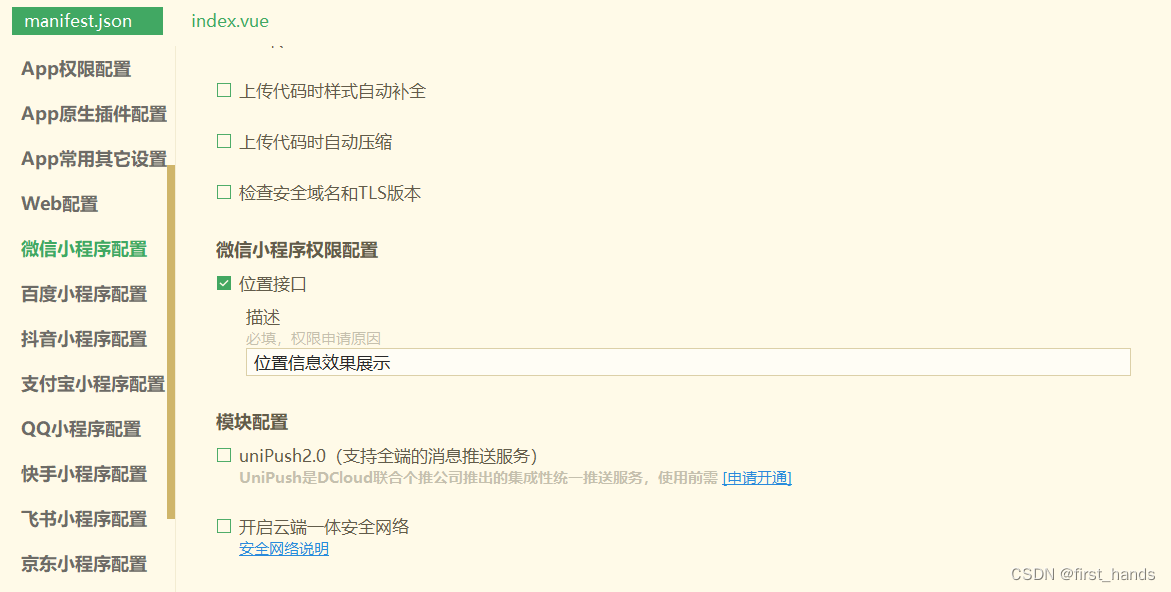广告 网站举例seo搜索引擎优化包邮
1.应用场景:展示公司位置,并打开第三方app(高德,腾讯)导航到目标位置。
(1)展示位置地图
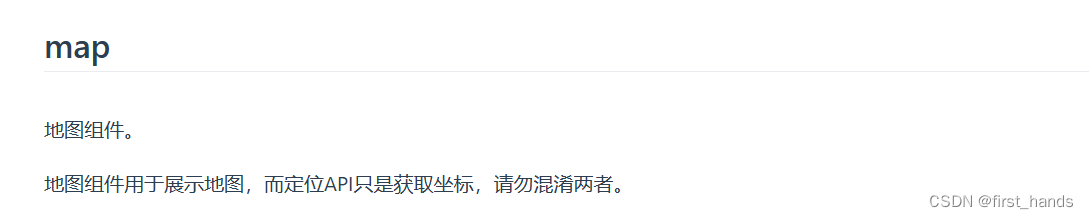
uniapp官网提供了相关组件,uniapp-map组件![]() https://uniapp.dcloud.net.cn/component/map.html#
https://uniapp.dcloud.net.cn/component/map.html#
具体用法:
html结构
<map style="width: 100%; height: 300px;" :latitude="startposition.lat" :longitude="startposition.lng" :markers="covers" @markertap="openMap" @tap="openMap">
</map>data数据
startposition: {lat: 32.631379,//维度lng: 116.833490,//经度},covers: [{id: 1,latitude: 32.631379,longitude: 116.833490,iconPath: "../../static/位置.png",width: '50rpx',height: '50rpx',label: {content: '位置',color: '#fff',fontSize: 12,borderRadius: 5,padding: 5,textAlign: 'center',bgColor: '#2979ff',},}],address:'定位中.....'(2)打开第三方软件
js方法uni.openLocation()![]() https://uniapp.dcloud.net.cn/api/location/open-location.html#openlocation用于唤起第三方软件(真机测试有效)
https://uniapp.dcloud.net.cn/api/location/open-location.html#openlocation用于唤起第三方软件(真机测试有效)
// 打开的点击事件, 传经纬度和地点名openMap() {// 打开第三方 (小程序)uni.openLocation({latitude: Number(this.startposition.lat),longitude: Number(this.startposition.lng),success: function() {console.log('success');},fail: (error) => {console.log(error);}});},2.应用场景:软件初始定位
uniapp提供的apiuni.getLocation(OBJECT)![]() https://uniapp.dcloud.net.cn/api/location/location.html在微信端只能获取到经纬度,无法获取到详细中文地址,所以官方推荐使用第三方库,这里我使用的是腾讯地图,简单方便。
https://uniapp.dcloud.net.cn/api/location/location.html在微信端只能获取到经纬度,无法获取到详细中文地址,所以官方推荐使用第三方库,这里我使用的是腾讯地图,简单方便。
(1)注册腾讯地图,申请key
打开微信小程序JavaScript SDK地址![]() https://lbs.qq.com/miniProgram/jsSdk/jsSdkGuide/jsSdkOverview,根据官网教程注册
https://lbs.qq.com/miniProgram/jsSdk/jsSdkGuide/jsSdkOverview,根据官网教程注册

(2)实现初始化当前定位信息
html部分
<view>当前位置:{{address}}</view>data数据
address:'定位中.....'函数部分
import QQMapWX from '../tx/qqmap-wx-jssdk.js';onLoad() {// 实例化API核心类let qqmapsdk = new QQMapWX({key: '你自己获取到的KEY'});qqmapsdk.reverseGeocoder({success: (res)=> {console.log(res);this.address=res.result.address}})},注意import引入的路径为你下载的js文件路径
3.当前定位不准确或者需要重新选择定位位置,如改变收获地址等...
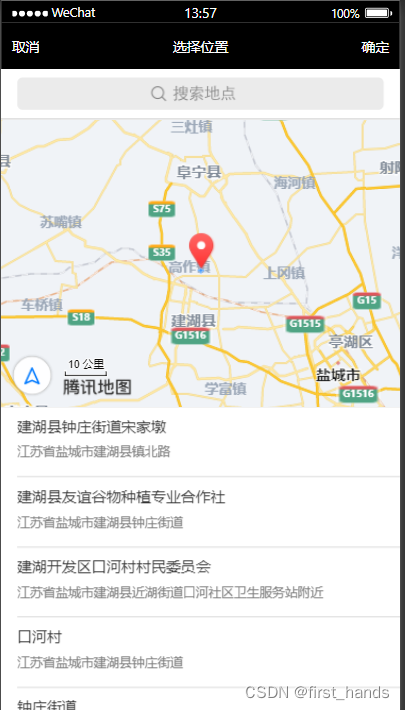
实现该功能异常简单,直接使用uniapp提供的方法uni.chooseLocation(OBJECT)![]() https://uniapp.dcloud.net.cn/api/location/location.html#chooselocation
https://uniapp.dcloud.net.cn/api/location/location.html#chooselocation
实例代码:
uni.chooseLocation({success: function (res) {console.log('位置名称:' + res.name);console.log('详细地址:' + res.address);console.log('纬度:' + res.latitude);console.log('经度:' + res.longitude);}
});4.开启定位需要的配置

manifest.json需要在mp-weixi中添加代码
"permission": {"scope.userLocation": {"desc": "位置信息效果展示"}},"requiredPrivateInfos": ["chooseLocation", "getLocation"] 也可以在配置中更改